Are you a writer looking for the best writing apps out there for your Windows or Mac? Look no further! We have compiled a list of the top 10 writing apps for free in 2020. Take your writing to new heights with these powerful tools.
Scrivener
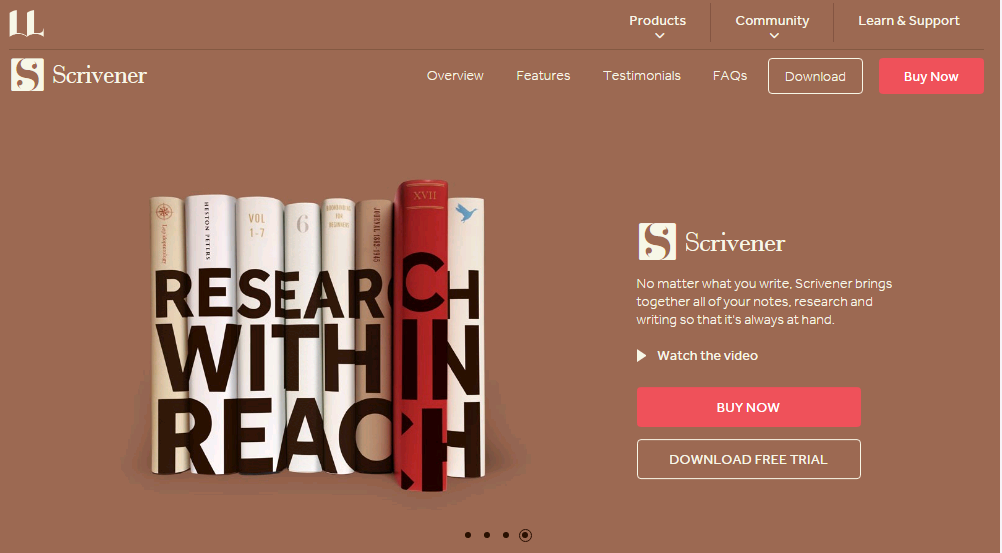
So, what exactly is Scrivener? It’s a powerful writing app designed for authors, writers, screenwriters and anyone who deals with writing long and complex documents. Scrivener provides a visual representation of your work, allowing you to move sections around and see how they fit together. It also includes features such as outlining, script formatting, and more.
Why use Scrivener? Scrivener is perfect for those who need to organize their thoughts and ideas before diving into their writing. With its ability to handle multiple documents and its visual interface, Scrivener allows you to easily create and rearrange your work until it is just right.
The advantages of using Scrivener include:
- The ability to view multiple documents at once
- Flexible outlining capabilities
- Script formatting tools
- Easy to navigate interface
If you’re serious about your writing, Scrivener is a must-have for your toolbox.
Writing Apps for Windows 10

If you’re running Windows 10, there are several great writing apps that you can use to improve your writing process. Let’s take a look at some of the best ones.
What Is Windows 10 Writing Apps?
Windows 10 writing apps are apps specifically designed to improve the writing experience on a Windows 10 computer. They include a variety of features to help you write more efficiently, from simple text editors to more complex tools like Grammarly.
Why Use Windows 10 Writing Apps?
Using a writing app specifically designed for Windows 10 can significantly improve your writing experience. These apps can help you organize your thoughts, reduce distractions, and catch grammar and spelling errors. They can also make it easier to collaborate with others or work across multiple devices.
The Advantages of Using Writing Apps for Windows 10
- Improved organization
- Reduced distractions
- Built-in grammar and spelling checkers
- Collaboration features
The Best Writing Apps for Windows 10
Now that we’ve covered what Windows 10 writing apps are and the advantages of using them, let’s take a look at the best ones available:
1. Grammarly

Grammarly is one of the most popular writing apps available and for good reason. It is an AI-powered writing assistant that includes features such as a grammar checker, spell checker, and even a plagiarism detector. It can also provide suggestions for sentence structure, clarity, and readability.
Why use Grammarly? Because it can help you catch all of the little mistakes you might have missed in your writing, making it more polished and professional.
2. Hemingway Editor

The Hemingway Editor is a simple app designed to improve the readability of your writing. It highlights lengthy, complex sentences and common writing mistakes such as adverb overuse, passive voice, and more. It also provides suggestions for how to improve your writing.
Why use the Hemingway Editor? Because it can help you simplify your writing and make it more accessible to your readers.
3. Google Docs

Google Docs is a free, cloud-based document editor that allows you to collaborate with other users in real-time. It includes several writing-specific features, such as a word count, an integrated thesaurus, and the ability to see revision history.
Why use Google Docs? Because it makes collaboration and sharing your work with others easy and simple.
Writing Apps for Android and iOS

For those of you who prefer to write on the go, we’ve got some great writing apps for Android and iOS. Whether you’re taking notes, writing articles, or working on your next novel, these apps can help you stay productive no matter where you are.
What Are Writing Apps for Android and iOS?
Writing apps for Android and iOS are mobile apps specifically designed to help you write on the go. They include features like cloud syncing, voice dictation, and more to make writing away from your computer easy.
Why Use Writing Apps for Android and iOS?
Using a writing app on your mobile device allows you to be more productive and make use of your free time. You can jot down ideas while waiting in line, take notes during a meeting, or even work on your next novel while on a long flight.
The Advantages of Using Writing Apps for Android and iOS
- Increased productivity
- Cloud syncing
- Voice dictation
- Easy to use interface
The Best Writing Apps for Android and iOS
If you’re looking for a writing app for your mobile device, here are a few of the best ones:
1. Evernote

Evernote is a note-taking app that allows you to create and organize notes, to-do lists, and more. It also includes features such as voice memos, document scanning, and the ability to clip articles and web pages from the web.
Why use Evernote? Because it allows you to keep all of your notes and ideas in one place, accessible from anywhere.
2. Ulysses
Ulysses is a writing app for iOS that allows you to create and organize your writing projects. It includes features such as a distraction-free writing mode, document grouping, and the ability to create goals and deadlines for your writing.
Why use Ulysses? Because it makes it easy to organize and track your writing progress.
3. Google Keep
Google Keep is a simple note-taking app for Android and iOS that allows you to create and organize notes, lists, and reminders. It also includes features such as voice dictation, tagging, and the ability to add images to your notes.
Why use Google Keep? Because it’s a simple and easy-to-use note-taking app that can help you stay organized on the go.
Best Apps to Take Handwritten Notes on Your Windows 10 Device
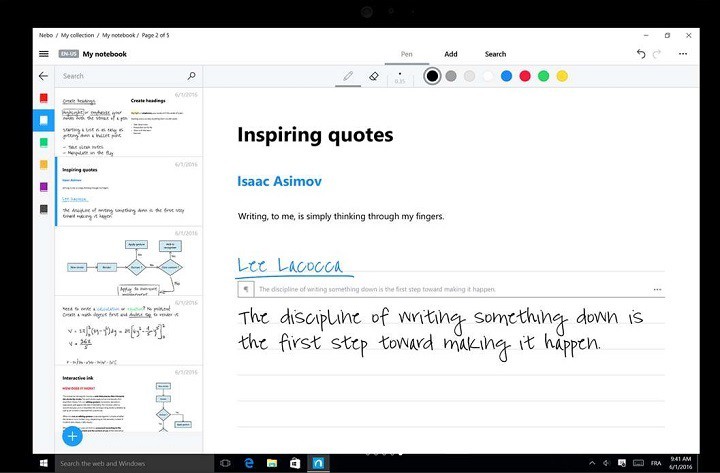
If you prefer taking handwritten notes over typing, there are several Windows 10 apps that can help you do just that. Let’s take a look at some of the best ones available.
What Are Apps to Take Handwritten Notes on Your Windows 10 Device?
Apps to take handwritten notes on your Windows 10 device are specifically designed to allow you to write with a stylus or your finger on your touch screen device. They can include features such as handwriting recognition, the ability to draw diagrams, and more.
Why Use Apps to Take Handwritten Notes on Your Windows 10 Device?
Taking handwritten notes can be more intuitive and natural than typing for many people. Additionally, apps to take handwritten notes can allow you to add diagrams, sketches, and other visual elements to your notes that can help you better remember and understand the information you’re recording.
The Advantages of Using Apps to Take Handwritten Notes on Your Windows 10 Device
- More intuitive writing experience
- The ability to add visual elements to your notes
- Handwriting recognition for easier editing and searching
- Simple organization of notes
The Best Apps to Take Handwritten Notes on Your Windows 10 Device
If you’re looking for an app to take handwritten notes on your Windows 10 device, here are a few of the best ones:
1. OneNote

OneNote is a free note-taking app from Microsoft that includes support for handwriting, typing, and drawing. It includes features such as tags, automatic syncing across devices, and the ability to add audio recordings to your notes.
Why use OneNote? Because it’s a powerful note-taking app that allows you to write, draw, and type all in one place.
2. Nebo
Nebo is a handwriting recognition app that allows you to take notes and convert your handwriting into digital text. It includes features such as automatic shape recognition, search, and the ability to export your notes to a variety of formats.
Why use Nebo? Because it makes it easy to take handwritten notes and convert them into digital text for easy editing and sharing.
3. Bamboo Paper
Bamboo Paper is a free note-taking app that includes support for handwriting, drawing, and sketching. It includes features such as automatic palm rejection and the ability to customize your pen and paper styles.
Why use Bamboo Paper? Because it’s a simple, easy-to-use note-taking app that’s perfect for those who prefer handwriting over typing.
Penbook – Freehand Writing App for Windows 10 Now Free
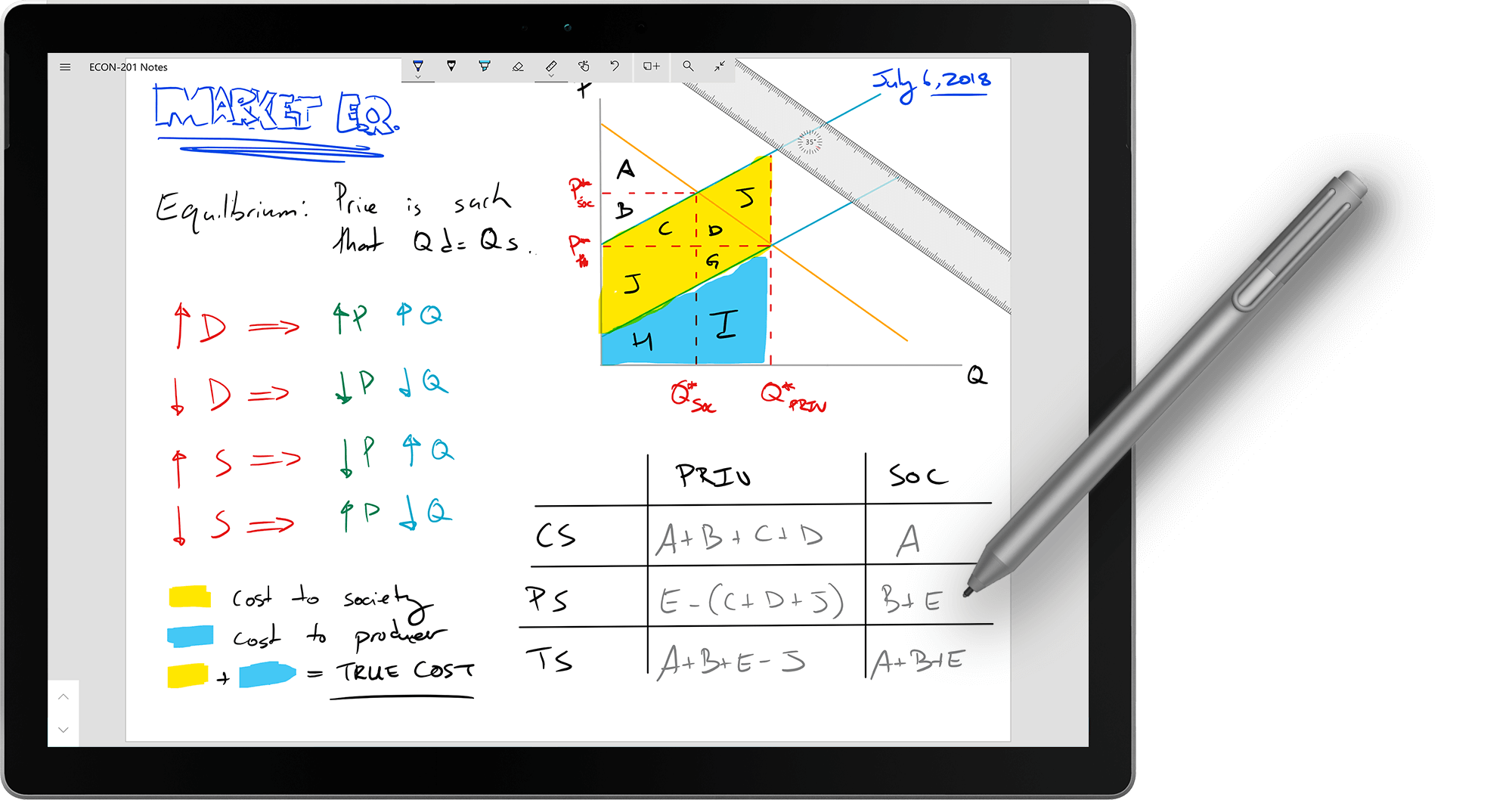
Penbook is a powerful freehand writing app for Windows 10 that allows you to write, draw, and sketch with a stylus or your finger on your touch screen device. It includes features such as automatic shape recognition, cloud syncing, and the ability to import and export your work to other apps.
Why Use Penbook?
Penbook is perfect for those who prefer handwriting or drawing over typing, and it’s now free to use! Its advanced features and easy-to-use interface make it an excellent choice for anyone looking for a powerful writing app for their Windows 10 device.
The Advantages of Using Penbook
- Free to use
- Powerful tools for handwriting and drawing
- Easy-to-use interface
- The ability to import and export your work to other apps
Penbook Reviews
Users of Penbook have raved about the app’s ability to make handwriting on a touch screen device feel natural and intuitive. Its powerful tools for creating and editing notes, as well as its cloud syncing capabilities, have also been praised.
Questions and Answers
Q: Is Penbook available for other operating systems?
A: Currently, Penbook is only available for Windows 10 devices.
Q: What kind of stylus should I use with Penbook?
A: Any Windows Ink-compatible stylus will work with Penbook.
Q: Can I import images into my Penbook notes?
A: Yes, Penbook allows you to import images from a variety of sources into your notes.
Q: Is Penbook free to use?
A: Yes, Penbook is now free to use!
Thank you for reading our list of the top writing apps for Windows, Android, and iOS. Whether you prefer typing, taking notes by hand, or a bit of both, these apps can help take your writing to the next level. Happy writing!





