Are you tired of your Windows 10 or Windows 11 running slow or facing glitches? Reinstalling Windows is one of the ways to solve these issues. However, the thought of reinstalling Windows might scare you because you may lose your important files and programs. But fear not, you can reinstall Windows without losing your data!
How to Reinstall Windows Without Losing Your Data
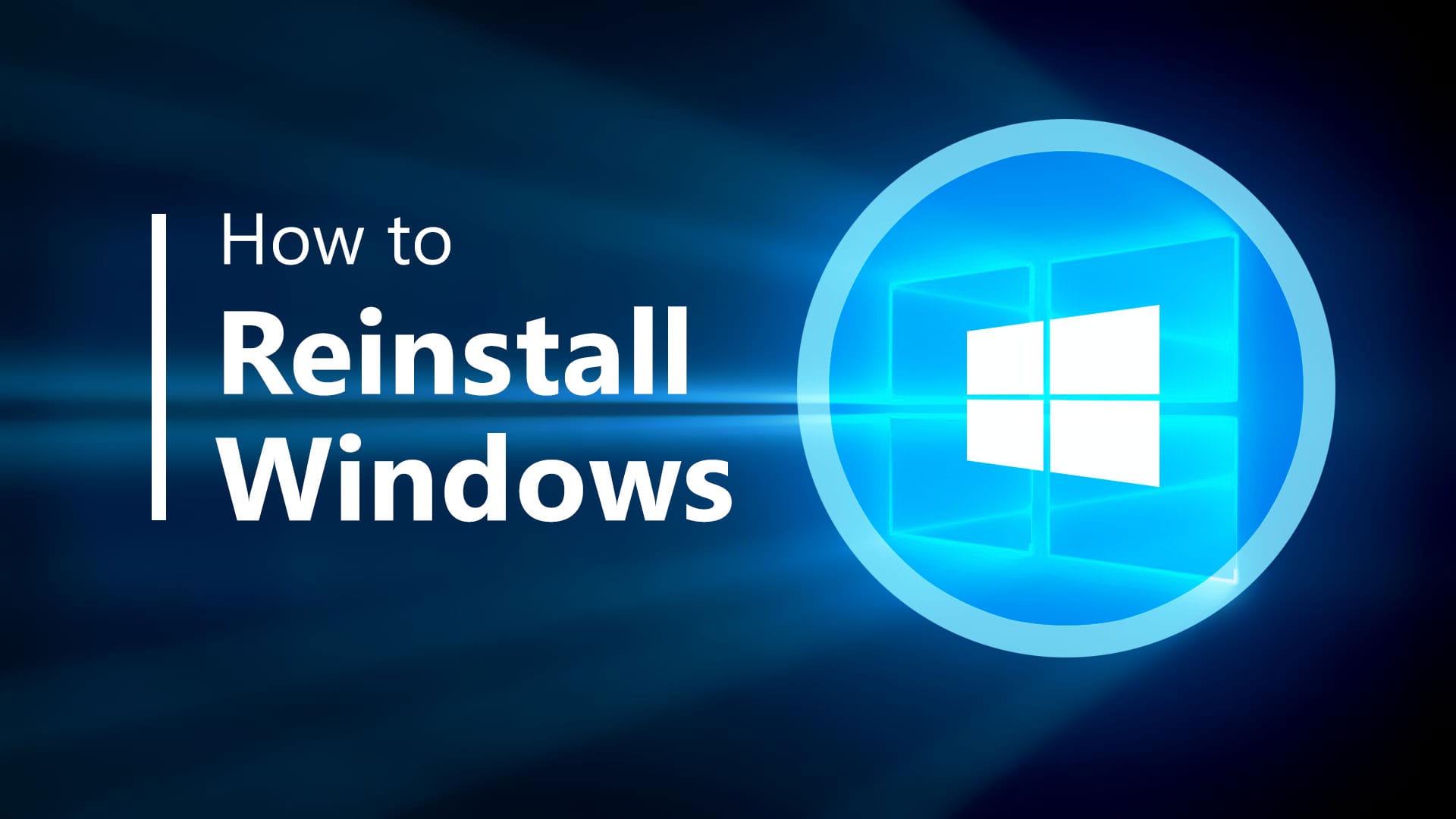
There are many ways to reinstall Windows without losing your data. In this article, we will explore some of the best ways to do so.
What is Reinstalling Windows
Reinstalling Windows means deleting your current Windows operating system and installing it again. It is helpful in situations where you face technical problems, your computer is running slow, or need to upgrade to the latest version of Windows.
Why Reinstall Windows Without Losing Data
Reinstalling Windows without losing data means you can install a fresh copy of Windows while preserving your important files and programs. You don’t have to worry about backing up your data and then restoring it. It saves you time and effort.
Advantages of Reinstalling Windows Without Losing Data
Reinstalling Windows without losing data has many benefits, such as:
- You can get rid of any technical problems you were facing without worrying about losing your data.
- You can upgrade to the latest version of Windows without losing your important files and programs.
- You can start with a clean slate and improve the performance of your computer.
The Best Ways to Reinstall Windows Without Losing Data
Here are some of the best ways to reinstall Windows without losing your data:
Method 1: Using the Reset Feature in Windows
The reset feature in Windows allows you to reinstall Windows while keeping your files, settings, and programs. Follow the steps below to use this method:
- Open the Start menu and click on Settings.
- Click on Update & Security.
- Click on Recovery.
- Click on Get started under Reset this PC.
- Select whether you want to keep your files or remove everything.
- Follow the on-screen instructions to complete the reset process.
Method 2: Keeping Your Data in a Separate Partition
If you keep your data in a separate partition, you can reinstall Windows without losing your data. Follow the steps below to use this method:
- Create a new partition on your hard drive and move your files to this partition.
- Insert your Windows installation media and boot up your computer.
- Select Custom installation.
- Select the partition where you want to install Windows.
- Click on Next and follow the on-screen instructions to complete the installation process.
Method 3: Using Windows Backup
You can also use the built-in Windows backup feature to create a backup of your files and settings, reinstall Windows and then restore your files and settings. Follow the steps below to use this method:
- Open the Start menu and click on Settings.
- Click on Update & Security.
- Click on Backup.
- Click on Add a drive and select an external hard drive or a USB flash drive.
- Click on More options and select Back up now to create a backup of your files and settings.
- Insert your Windows installation media and boot up your computer.
- Select Custom installation.
- Select the partition where you want to install Windows.
- Click on Next and follow the on-screen instructions to complete the installation process.
- After Windows is installed, connect your external hard drive or USB flash drive and click on Restore files from a current backup.
Features of Reinstalling Windows With Data Preservation
The features of reinstalling Windows with data preservation are many, such as:
- You can keep your important files and programs.
- You can upgrade to the latest version of Windows without any data loss.
- You can troubleshoot technical problems on your computer and start with a clean slate.
Reviews of Reinstalling Windows without Losing Data
Many users have found that reinstalling Windows without losing data is a convenient way to solve technical problems and keep their important files and programs. It saves time and effort and allows them to focus on their work without worrying about data loss.
Q&A About Reinstalling Windows Without Losing Data
Q: Can I reinstall Windows without losing my data?
A: Yes, you can reinstall Windows without losing your data. You can use the reset feature in Windows, keep your data in a separate partition, or use the built-in backup feature.
Q: Will reinstalling Windows delete my programs?
A: If you use the reset feature in Windows or keep your data in a separate partition, your programs will not be deleted. However, if you use the built-in backup feature, you will have to reinstall your programs after Windows is installed.
Q: What are the advantages of reinstalling Windows without losing data?
A: Reinstalling Windows without losing data allows you to troubleshoot technical problems, upgrade to the latest version of Windows, and start with a clean slate. It also saves you time and effort by preserving your important files and programs.
In conclusion, you don’t have to worry about losing your data when reinstalling Windows. There are many ways to reinstall Windows without data loss, such as using the reset feature, keeping your data in a separate partition, or using the built-in backup feature. Reinstalling Windows with data preservation has many advantages, such as troubleshooting technical problems, upgrading to the latest version of Windows, and starting with a clean slate. So, go ahead and reinstall Windows without any worries!




