Do you ever feel overwhelmed with all the tasks that pile up on your to-do list? Well, you’re not alone. Luckily, Windows 10 has a solution that can help you manage your tasks and simplify your life – the Task Scheduler.
6 Cool Uses for the Task Scheduler in Windows 10
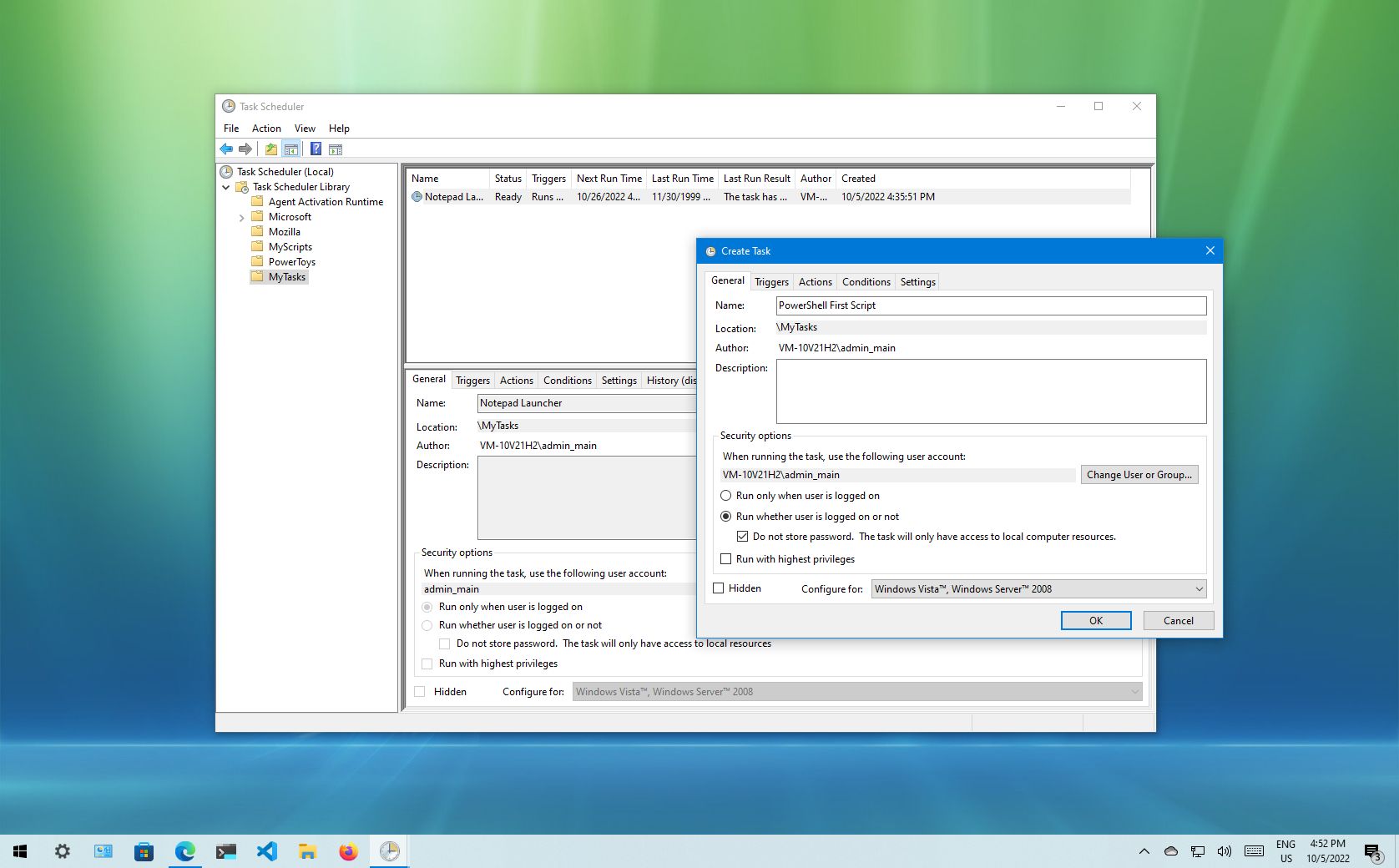
With the Task Scheduler, you can schedule tasks to run automatically on your computer. Here are six cool uses for the Task Scheduler:
- Automatic Backups: You can use the Task Scheduler to automatically run your backup software at a specific time or interval. This ensures that your important files and documents are backed up regularly without you having to remember to do it yourself.
- Automated Shutdowns: Do you often forget to shut down your computer at the end of the day? You can use the Task Scheduler to set up an automatic shutdown at a specific time, so you never have to worry about it again.
- Batch File Execution: If you have a series of commands that you need to run periodically, you can use the Task Scheduler to automate the execution of batch files.
- Running Scripts: You can use the Task Scheduler to run scripts or programs that you want to automatically start when you log on to your computer.
- Scheduling Disk Cleanup: Over time, your computer can accumulate a lot of unnecessary files that take up valuable disk space. You can use the Task Scheduler to schedule the Disk Cleanup tool to run automatically, which will help keep your computer running smoothly.
- Launching Apps: If you use a certain app regularly, you can use the Task Scheduler to automatically launch the app at a specific time or interval.
14 Task Scheduler Alternatives – Top Best Alternatives
If you’re looking for more task scheduling options, here are 14 Task Scheduler alternatives:
- Rundeck
- Autosys
- Flux
- Control-M
- TaskUnifier
- VisualCron
- Z-Cron
- Airflow
- System Scheduler
- LaunchControl
- Task Till Dawn
- FireTask
- BMC Control-M
- Nirsoft TaskSchedulerView
The Windows 10 Task Scheduler Gives You More Power
With the Task Scheduler, you can automate repetitive tasks and streamline your workflow. Here are some of the benefits of using the Task Scheduler:
What is the Task Scheduler?
The Task Scheduler is a built-in feature in Windows that allows you to automate tasks based on a set schedule or event trigger. With the Task Scheduler, you can schedule a wide variety of tasks, including running software, backing up files, and launching apps.
Why Use the Task Scheduler?
Using the Task Scheduler can save you time and effort by automating repetitive tasks. By scheduling tasks to run automatically, you can ensure that important tasks are completed on time, without having to remember to do them yourself.
The Advantages of Using the Task Scheduler
- Increased Productivity: By automating repetitive tasks, you can free up time to focus on more important tasks.
- Reduced Errors: Automating tasks with the Task Scheduler reduces the risk of errors that can occur when tasks are done manually.
- Consistent Results: By automating tasks, you can ensure that they are done consistently and reliably, without variations or errors that can occur when tasks are done manually.
- Saves Time and Effort: Scheduling tasks with the Task Scheduler saves time and effort by automating tasks that would otherwise have to be done manually.
The Best Features of the Task Scheduler
- Easy to Use: The Task Scheduler is easy to use, with a user-friendly interface that allows you to schedule tasks quickly and easily.
- Flexible Scheduling Options: With the Task Scheduler, you can schedule tasks to run at specific times, on specific days, or at specific intervals.
- Wide Variety of Tasks: The Task Scheduler allows you to schedule a wide variety of tasks, including running software, backing up files, and launching apps.
- Event Triggers: With the Task Scheduler, you can set up tasks to run based on events that occur on your computer, such as the failure of a backup job.
Task Scheduler Review and Q&A
Overall, the Task Scheduler is a powerful tool that can help streamline your workflow and simplify your life. Here are some common questions and answers about the Task Scheduler:
Is the Task Scheduler available on all versions of Windows?
Yes, the Task Scheduler is included in all versions of Windows.
Is the Task Scheduler difficult to use?
No, the Task Scheduler has a user-friendly interface that makes scheduling tasks quick and easy.
What tasks can I schedule with the Task Scheduler?
You can schedule a wide variety of tasks with the Task Scheduler, including running software, backing up files, and launching apps.
Can I schedule tasks to run at specific times?
Yes, you can schedule tasks to run at specific times, on specific days, or at specific intervals.
Can I set up tasks to run based on events that occur on my computer?
Yes, the Task Scheduler allows you to set up tasks to run based on events that occur on your computer, such as the failure of a backup job.
Do I need any special skills to use the Task Scheduler?
No, you don’t need any special skills to use the Task Scheduler. It has a user-friendly interface that makes scheduling tasks quick and easy.
Is the Task Scheduler free?
Yes, the Task Scheduler is included in all versions of Windows and is free to use.
Now that you know all about the Task Scheduler and its benefits, why not give it a try? With its powerful features and flexibility, the Task Scheduler is a great tool for anyone looking to streamline their workflow and simplify their life.




